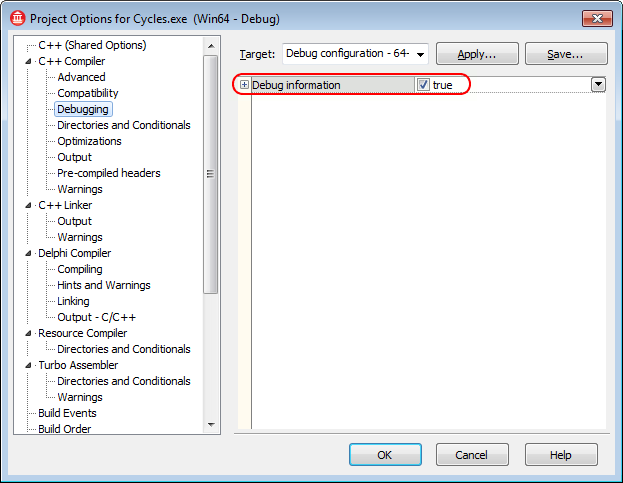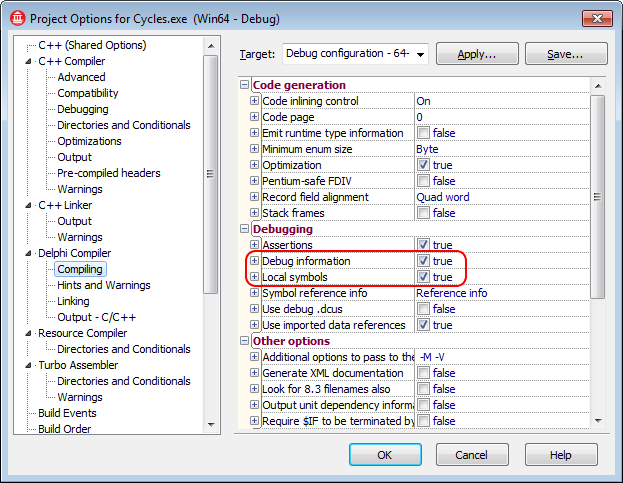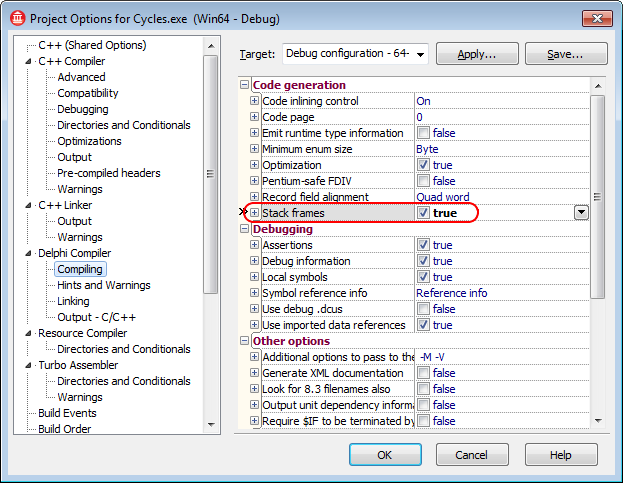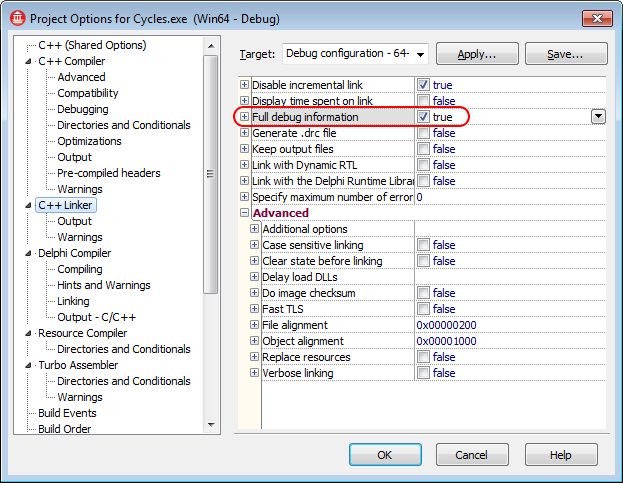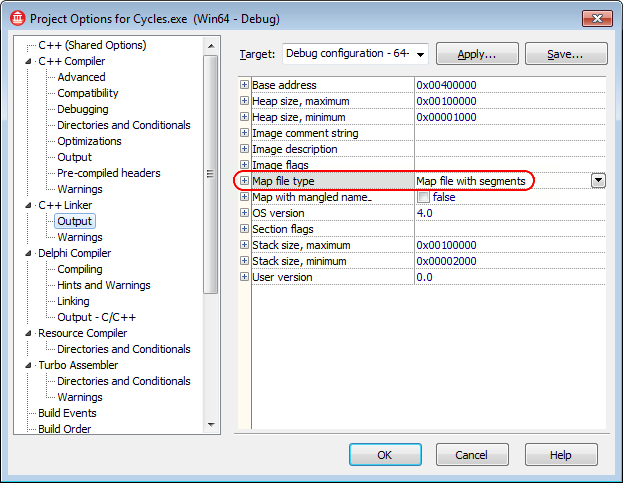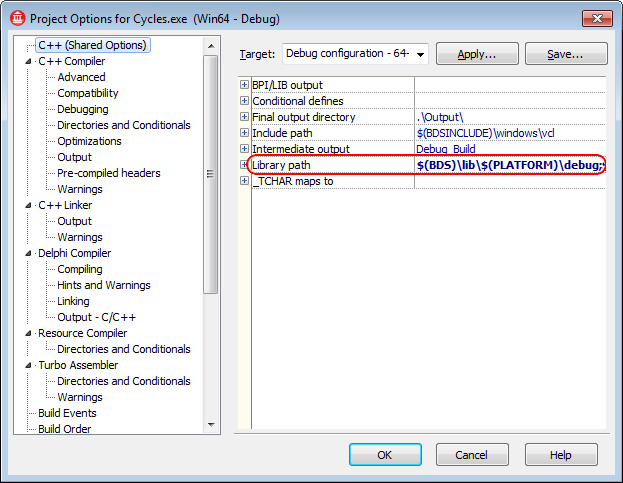'Embarcadero'에 해당되는 글 10건
- 2018.06.26 OpenCV 3.41을 Embarcadero/Borland C++ Builder 에서 사용하기 (64bit, CUDA 포함) 1
- 2017.02.20 ilink32 Unable to perform link
- 2015.10.16 E2209 Unable to open include file 'UnitGr32Pas.hpp'
- 2015.10.02 [Error] Control 'GLSceneViewer1' has no parent window.
- 2015.09.15 C++ Builder에서 GLScene 사용하기 #2 - 마우스 이용하기
- 2015.08.19 [ilink32 Error] Fatal: Unable to open file 'UNITGR32PAS.OBJ'
- 2015.06.18 BC++ Enable Debugging
- 2015.05.29 W1010 Method '%s' hides virtual method of base type '%s' (Delphi)
- 2015.05.22 Indy Send Unicode 문제
- 2015.05.11 E2034 Cannot convert 'char const[17]' to 'const wchar_t *'
[ilink32 Warning] Warning: D:/NextigeApp/OpenCVTest32/UsingOpenCV32.ilc: 0x00010000 / 0x08000000
[ilink32 Warning] Warning: D:/NextigeApp/OpenCVTest32/UsingOpenCV32.ild: 0x00010000 / 0x08000000
[ilink32 Warning] Warning: D:/NextigeApp/OpenCVTest32/UsingOpenCV32.ilf: 0x00010000 / 0x0a000000
[ilink32 Warning] Warning: D:/NextigeApp/OpenCVTest32/UsingOpenCV32.ils: 0x0003b000 / 0x08000000
[ilink32 Warning] Warning: unknown heap name : 0x08000000 / 0x08000000
[ilink32 Warning] Warning: Error detected (LME288)
[ilink32 Error] Error: Unable to perform link
--------------------
며칠전 발생 : PC 리부팅 후 그냥 제대로 동작.
2017-02-20 오늘 다시 발생. BC 재시작해도 마찬가지.
리부팅 나중에 해보고나서 다시 기록할 거임.
--------------------
http://stackoverflow.com/questions/28929516/c-builder-xe7-lme288-error
(1) ilink32.exe /LargeAddressAware
1) Patch
lamarker -M -Filink32.exe
editbin /LARGEADDRESSAWARE bcc32.exe
editbin /LARGEADDRESSAWARE ilink32.exe
(2) bcdedit
- Run command prompt as Administrator.
- Type (without quotes) "bcdedit /set IncreaseUserVa 3072"
- Reboot computer.
(3) bcdedit
(4) Acronis true image : 작업관리자 창에서 삭제
(5) Admin계정으로 BC 시작
(6) ...
2 | As Drewski I ran into the LME288 error after the upgrade to Windows 10 (x64). The error disappeared changing the Data Execution Prevention settings for
|
(7) PATH 변수가 2047 넘어서?
'할거리 > BC' 카테고리의 다른 글
상황 :
C++ Builder 프로젝트에 UnitGr32Pas.pas 라는 소스 추가
UnitGr32Pas.hpp 가 없다고 E2209 컴파일 에러
원래 UseOpenCV30 프로젝트가 있는데,
UseOpenCV31 로 SaveAs...로 프로젝트 이름 바꾸기 한 것
UnitGr32Pas.pas를 프로젝트에서 지웠다가 다시 추가해도 마찬가지 현상.
왜 .hpp 파일을 만들지 않지?
해결 :
2015-10-16 현재 아직...
2016-02-15 현재 아직...
'할거리 > BC' 카테고리의 다른 글
| Unable to open file "Cport.obj" (0) | 2018.01.10 |
|---|---|
| ilink32 Unable to perform link (0) | 2017.02.20 |
| [ilink32 Error] Fatal: Unable to open file 'UNITGR32PAS.OBJ' (0) | 2015.08.19 |
| [ilink32 Error] Error: Unresolved external 'wWinMain' referenced from C0W32W.OBJ (0) | 2015.07.16 |
| BC++ Enable Debugging (0) | 2015.06.18 |
Control 'GLSceneViewer1' has no parent window.
GLScene Editor 가 열리지 않을 경우
--- Solution ---
참조 : http://glscene.sourceforge.net/wikka/GlsceneFaq#q_misc_011
clipboard에 GLSceneViewer 가 남아 있을 경우.
그래서 Clipboard를 비우든지,
아니면 아무거나 Ctrl-C 해서 Clipboard를 다른 내용으로 바꾸든지 하면 OK.
'할거리 > GLScene' 카테고리의 다른 글
| C++ Builder에서 GLScene 사용하기 #3 - Camera Focus & Position (0) | 2015.09.15 |
|---|---|
| C++ Builder에서 GLScene 사용하기 #2 - 마우스 이용하기 (0) | 2015.09.15 |
| C++ Builder에서 GLScene 사용하기 #1 (0) | 2015.09.15 |
앞의 #1 - 설치 이후 계속
(1) Scene 설정
Scene에 아래와 같이 수정/추가 한다.
FreeForm과 Actor의 차이를 모르니까, 일단 둘 다 추가
FreeForm/Actor를 움직이게 되면, Camera가 따라 회전한다.
Camer의 시점을 고정하기 위해서, DummyCube를 추가한 다음에,
GLCamera의 Target Object = DummyCube로 해 둔다.
이러게 해 두면, FreeForm/Actor 를 움직여도 실제 움직이는 효과가 나타난다.
(2) PLY 파일 불러오기
const String fName = "c://DelpApp//Components//FreeComp//GLScene//Samples//media//Polyhedron.ply";
GLActor1->LoadFromFile( fName );
또는
GLFreeForm1->LoadFromFile( fName );
그 다음에, GLScene Utils에 있는,
TGLSimpleNavigation 추가한다.
컴파일 -> 실행하면 이상없이 OK
#2 끝
'할거리 > GLScene' 카테고리의 다른 글
| [Error] Control 'GLSceneViewer1' has no parent window. (0) | 2015.10.02 |
|---|---|
| C++ Builder에서 GLScene 사용하기 #3 - Camera Focus & Position (0) | 2015.09.15 |
| C++ Builder에서 GLScene 사용하기 #1 (0) | 2015.09.15 |
UsingOpenCV30 컴파일 시키면 나오는 에러 "
[ilink32 Error] Fatal: Unable to open file 'UNITGR32PAS.OBJ'
NextColor64 컴에서는 안나오느데, HP에서는 나온다.
- Project -> Option -> Library Path 추가해도 안된다.
2015-08-19일 현재
아직 원인 불명.
원인 찾게되면, 잊어버리지 않게끔 여기에 기록해 둘 예정.
2017-01-16
원인 찾았다.
GLBaseClasses.obj 계속 찾는데,
path 추가로 해결될 문제가 아니었네.
Delphi 컴포넌트를 C++에서는 Lib 파일로 가져다 사용
프로젝트 파일 cbproj 직접 수정해야.
<AllPackageLibs>
<LinkPackageStatics>
GLScene_RunTime.lib 추가하니까 깔끔하게 해결.
'할거리 > BC' 카테고리의 다른 글
| ilink32 Unable to perform link (0) | 2017.02.20 |
|---|---|
| E2209 Unable to open include file 'UnitGr32Pas.hpp' (0) | 2015.10.16 |
| [ilink32 Error] Error: Unresolved external 'wWinMain' referenced from C0W32W.OBJ (0) | 2015.07.16 |
| BC++ Enable Debugging (0) | 2015.06.18 |
| W1010 Method '%s' hides virtual method of base type '%s' (Delphi) (0) | 2015.05.29 |
Ref : http://support.smartbear.com/viewarticle/54602/
This topic explains how to prepare 64-bit applications created with Embarcadero C++Builder XE3 - XE5 for AQtime.
To learn how to prepare 32-bit applications created with C++Builder, see Compiler Settings for Embarcadero C++Builder XE3 - XE5 (32-bit). To learn how to prepare applications created with other C++Builder versions, see Compiler Settings for Native Applications.
| Note: | 64-bit applications created with Embarcadero RAD Studio XE3 - XE5 are not currently supported by the Allocation profiler. |
To prepare a 64-bit Embarcadero C++Builder application for AQtime, first of all, you need to make sure that it includes debug information. Follow these steps:
Open your project in C++Builder XE3, XE4 or XE5.
Choose Project | Options from the main menu to open the Project Options dialog.
In the tree on the left of the dialog, select the C++ Compiler | Debugging category. To include symbolic debug information, set the Debug information option to True.
To set the Delphi compiler options, select the Delphi Compiler | Compiling category from the tree view on the left of the dialog:
To include symbolic debug information, set the Debug information option to True. In addition, to refer this information to source line numbers, set the Local symbols option to True.
(Optional) To generate stack frames when using the Delphi compiler, set the Stack frames option to True.
Switch to the C++ Linker category and set the Full debug information option to True.
To generate a map file that contains information on the application’s global symbols, source files and source line numbers, switch to the C++ Linker | Output category and set theMap file type option to Map file with segments, Map file with publics or Detailed segment map.
Switch to the C++ (Shared Options) category and check the Library path option. Make sure that the path contains the $(BDS)\lib\$(PLATFORM)\debug folder:
Once you have set the compiler and linker options correctly, rebuild your application and it will be ready for profiling. If you are profiling an ActiveX control or a COM server, you need to register its “debug” version in the system (See Profiling COM Applications).
When your application is ready for release, remember to recompile it without debug information to reduce the application size.
| Note: | AQtime is incompatible with some third-party tools that modify the binary code of your application (for example, those that add a custom exception handling mechanism). An example of such a tool is EurekaLog. We recommend that you profile your application before processing it with such tools. Nevertheless, AQtime is compatible with AQtrace and supports profiling of applications that use AQtrace for error reporting. |
| See also |
| Compiler Settings for Native Applications |
'할거리 > BC' 카테고리의 다른 글
| [ilink32 Error] Fatal: Unable to open file 'UNITGR32PAS.OBJ' (0) | 2015.08.19 |
|---|---|
| [ilink32 Error] Error: Unresolved external 'wWinMain' referenced from C0W32W.OBJ (0) | 2015.07.16 |
| W1010 Method '%s' hides virtual method of base type '%s' (Delphi) (0) | 2015.05.29 |
| Indy Send Unicode 문제 (0) | 2015.05.22 |
| ExtractStrings의 버그를 SeparateStrings 으로 해결 (0) | 2015.05.14 |
[dcc32 Warning] SjAppGetVersion.pas(13): W1010 Method 'Create' hides virtual method of base type 'TComponent'
TComponent = class(TPersistent, IInterface, IInterfaceComponentReference)
public
constructor Create(AOwner: TComponent); virtual;
TSjAppVersion = class(TComponent)
public
constructor Create( AOwner : TComponent );
There are three alternatives to take when solving this warning.
(1) constructor Create( AOwner : TComponent ); override;
You could specify override to make the derived class' procedure also virtual,
if the ancestor's respective method is declared as virtual or dynamic, and thus allowing inherited calls to still reference the original procedure.
(2) constructor Create2( AOwner : TComponent );
You could change the name of the procedure as it is declared in the derived class.
Both of these methods are exhibited in the source code snippets above.
(3) constructor Create( AOwner : TComponent ); reintroduce;
You could add the reintroduce directive to the procedure declaration
to cause the warning to be silenced for that particular method.
The reintroduce keyword instructs the Delphi compiler to hide the respective method
and suppress the warning,
because it is unlikely to override a method of the same name from a base class that is not virtual or dynamic.
'할거리 > BC' 카테고리의 다른 글
| [ilink32 Error] Error: Unresolved external 'wWinMain' referenced from C0W32W.OBJ (0) | 2015.07.16 |
|---|---|
| BC++ Enable Debugging (0) | 2015.06.18 |
| Indy Send Unicode 문제 (0) | 2015.05.22 |
| ExtractStrings의 버그를 SeparateStrings 으로 해결 (0) | 2015.05.14 |
| E2034 Cannot convert 'char const[17]' to 'const wchar_t *' (0) | 2015.05.11 |
Embarcadero 2009 또는 XE 부터 Unicode 가 도입되면서
기존의 component 들 모두 Unicode 문제에 봉착.
Indy 에서 send / receive 할 때, 한글이 포함되면 ?
당연히 깨진다.
해결방법은 ?
보낼 때 :
UnnicodeString strSend;
IdUDPClient1->Send(strSend, IndyTextEncoding_UTF8());
받을 때 :
void __fastcall TfrmUDP::IdUDPServer1UDPRead(TIdUDPListenerThread *AThread, TBytes AData, TIdSocketHandle *ABinding)
이 함수에다,
Unicodestring BData = BytesToString(AData, IndyTextEncoding_UTF8());
이렇게 처리해주면 된다.
'할거리 > BC' 카테고리의 다른 글
| [ilink32 Error] Error: Unresolved external 'wWinMain' referenced from C0W32W.OBJ (0) | 2015.07.16 |
|---|---|
| BC++ Enable Debugging (0) | 2015.06.18 |
| W1010 Method '%s' hides virtual method of base type '%s' (Delphi) (0) | 2015.05.29 |
| ExtractStrings의 버그를 SeparateStrings 으로 해결 (0) | 2015.05.14 |
| E2034 Cannot convert 'char const[17]' to 'const wchar_t *' (0) | 2015.05.11 |
long DoMsgPrintf(TColor theColor, const TCHAR * fmt, ...);
DoMsgPrintf(clBlack, "Output : %X (%d)", Data, Data );
이렇게 call 하면 에러가 난다.
DoMsgPrintf(clBlack,_T("Output : %X (%d)"), Data, Data );
_T( ) 를 넣어주어야 한다.
winnt.h 추가
또는
DoMsgPrintf(clBlack,(TCHAR *)("Output : %X (%d)"), Data, Data );
'할거리 > BC' 카테고리의 다른 글
| [ilink32 Error] Error: Unresolved external 'wWinMain' referenced from C0W32W.OBJ (0) | 2015.07.16 |
|---|---|
| BC++ Enable Debugging (0) | 2015.06.18 |
| W1010 Method '%s' hides virtual method of base type '%s' (Delphi) (0) | 2015.05.29 |
| Indy Send Unicode 문제 (0) | 2015.05.22 |
| ExtractStrings의 버그를 SeparateStrings 으로 해결 (0) | 2015.05.14 |