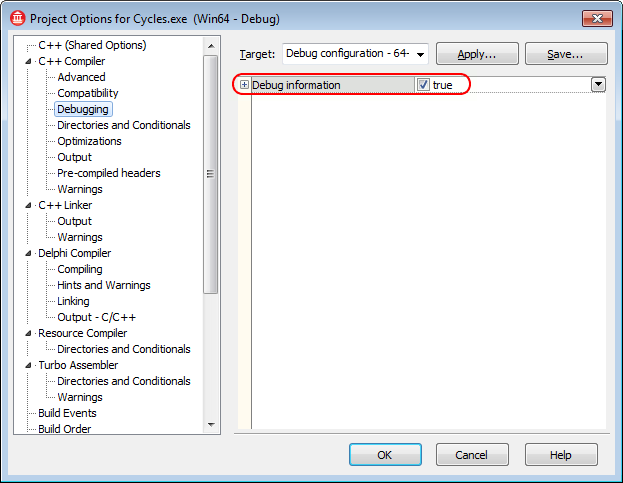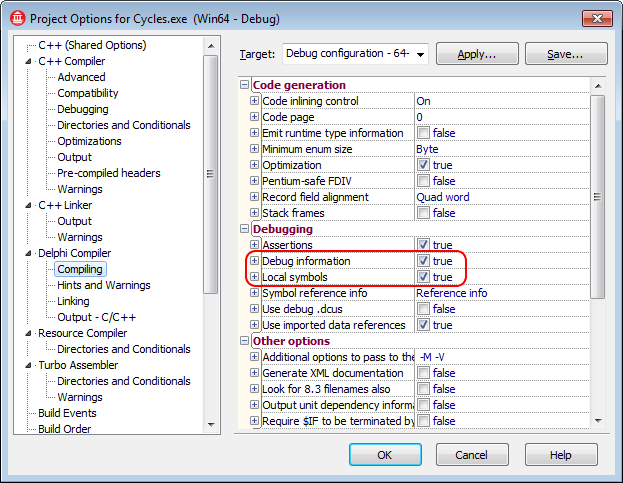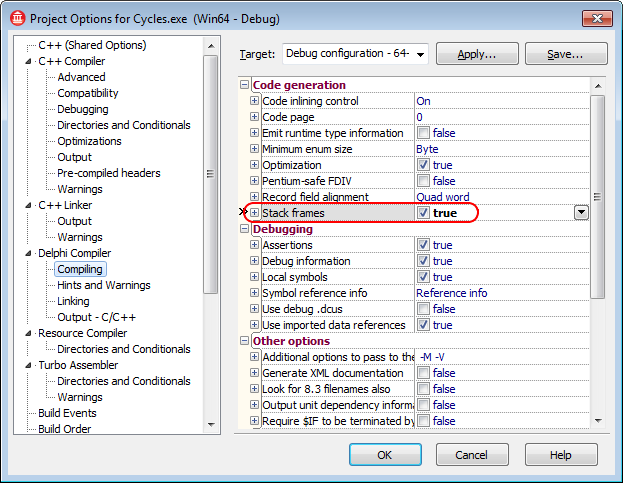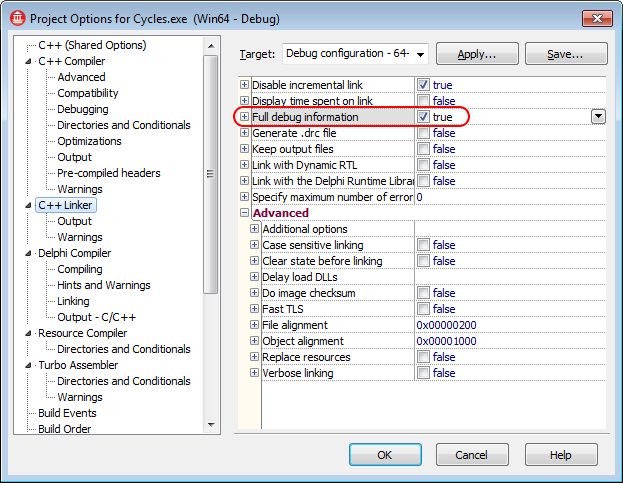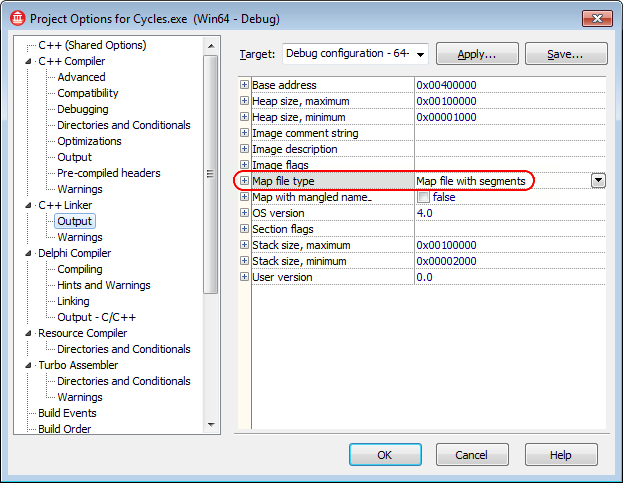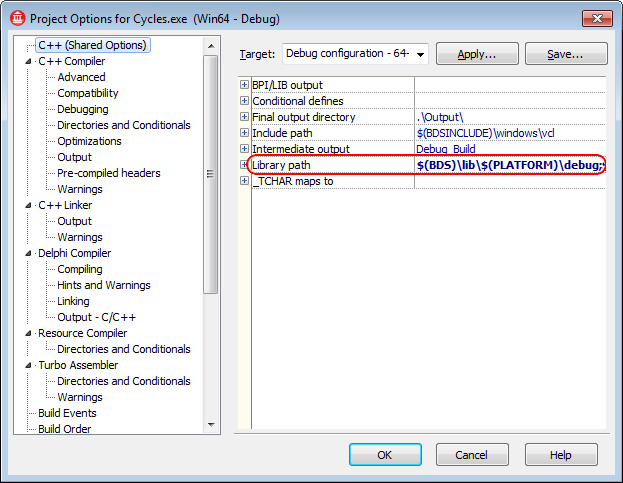[ilink64 Error] Error: Unresolved external '_lseek' referenced from C:\PROGRAM FILES (X86)\EMBARCADERO\STUDIO\20.0\LIB\WIN64\RELEASE\RTL.A|System.ZLib.o
할거리/BC 2019. 9. 4. 14:29win64 link 할때 _lseek 에러 발생
Unresolved external '_lseek' - C++ RTL - Programming Languages - IDERA Community
community.idera.com
여기 들어가보면
#if defined(_WIN64)
extern "C" long lseek(int, long, int);
extern "C" long _lseek(int fd, long offset, int origin) {
return lseek(fd, offset, origin);
}
#endif
hotfix 추가했다는데, 최신본 구독안하는 독자들은 그냥 버리는구만.
뻔한 버그 수정도 안해주는 회사!!!
'할거리 > BC' 카테고리의 다른 글
| Unable to open file "Cport.obj" (0) | 2018.01.10 |
|---|---|
| ilink32 Unable to perform link (0) | 2017.02.20 |
| E2209 Unable to open include file 'UnitGr32Pas.hpp' (0) | 2015.10.16 |
| [ilink32 Error] Fatal: Unable to open file 'UNITGR32PAS.OBJ' (0) | 2015.08.19 |
| [ilink32 Error] Error: Unresolved external 'wWinMain' referenced from C0W32W.OBJ (0) | 2015.07.16 |